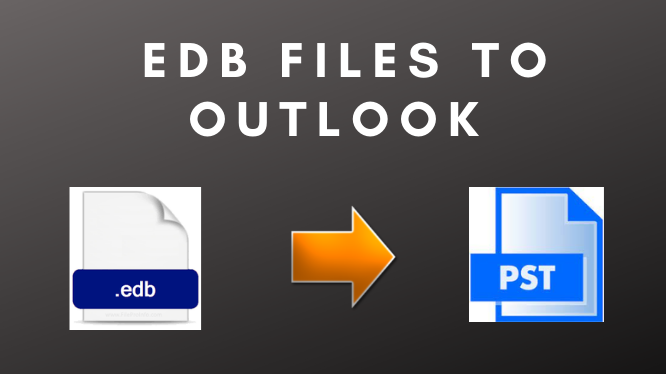How to Import an EDB Files to Outlook?
Looking for a solution to import EDB files to Outlook? Microsoft Outlook is widely used by millions of users around the world. It helps them to organize emails in their own way and many users find this useful because not everyone works the same way. Other than there are some other benefits to using MS Outlook users can access offline email, schedule meeting rooms, mail tips, calendars, etc.
Until yesterday I was using Microsoft Exchange. What made me switch from Microsoft EDB files to Outlook. This is the question that must be in the mind of the people. I ain’t saying that Outlook is the best. It’s just that both the applications have their own advantages. So what’s the reason that people switch to Outlook from Microsoft exchange.
To understand it better. Let’s get familiar with some basic terms and their fundamentals.
Why Do Users Want to Exchange EDB Files to Outlook?
The Exchange server database creates a database in EDB format. This means that the database file is only be accessed in environment where there server connection.
- EDB files have limited size, a problem arises when the size of the file increases.
- The problem of size limit sometimes makes the Exchange server unresponsive.
- No direct way to access the content of the offline EDB file.
Reason Why to Import Outlook
There are several benefits of EDB to PST migration.
- There is no problem of file size, Hence server performance will always be good.
- PST files are machine-independent. It means PST file can work on any machine and with any version of MS outlook. All you need to do is to transfer the file from one system to another, say for example via USB. Start using your mailboxes into an entirely new workstation without any issue.
- The PST file format is convenient to be used on any other email client that uses PST format. Also, Migration from PST to another platform is also easy.
Automated Solution to Convert MS Exchange Database File to PST
SysTools EDB converter is one of the most popular application which helps you to import EDB files to Outlook. This tool not only helps to remove the corruption from exchange database files not only for PST file format. You can convert EDB files to any email client format. Such as PDF, MBOX, MSG, EML, and HTML
Step by Step Instruction to Convert EDB Files to Outlook
Follow the steps to complete the procedure to Convert EDB files to Outlook.
Download and Install the converter, Click here
Step 1: Click Add File and click on the three dots to select the EDB file that you want to convert into PST file format.
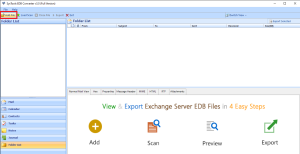
There is also an option to scan the drives on your computer, In case you are unaware of EDB file location.
Note: If the emails of EDB files are decrypted you are also provided with an option to decrypt the emails.
Step 2: Out of the two options below the preview screen on the Add File dialog box. Select either the Quick or Advance Scan.

The Quick scan is used when the corruption to an EDB file is minimal. The advance scan is used where there is a deep level of corruption to an EDB file.
Note: Don’t forget to choose the storage folder.
Step 3: Use the left-hand side explorer panel for selective options to convert the desired files and folders to PST file format. Either click on the Export option on the top or select by right click.

Step 4: Select the file format you want to convert the EDB file into on the export window. Choose the destination folder by clicking browse.

Click on Export to begin the process of EDB to PST file format conversion.
What to do Once the EDB Files are Converted to PST File Format?
Once you’ve done with process of conversion of EDB files to Outlook. The next step is to upload the PST files into MS Outlook. One can confirm from the destination folder whether the files are converted successfully.
Need not worry, This software will itself let you know the success rate of the conversion at the end of the export process. Otherwise, You can simply check the file size of both the file formats in file properties. There won’t be much difference.
Import PST File Into Outlook Desktop Application
After converting EDB file into PST file format then, User have to import PST file into Outlook desktop application. There are two methods to import your PST file to Outlook application.
Method #1
- Select the File in the menu bar.
- Then, select Account Setting, and under the Data Files tab, click Add.
- Select the PST file from the destination storage (where your files were saved).
- Click Close and restart the application – MS Outlook.
The mailboxes will be added on the left-hand panel in Outlook.
Method #2
- Select the File in the menu bar.
- Select Import and Export option (Depends upon versions of MS Outlook).
- On the Import and Export Window, Select option – Import from another program or file.
- Browse the PST file that needs to be imported and click Next.
- Use the mailboxes that were added.
Summary
This article is a complete guide to perform Import operations on EDB files to Outlook. The complete description of every term that will be going to be used in the conversion is described. I appreciate your time that you have spent discussing the topic with me.