Are you planning to get rid of QuickBooks error code 3180? If yes, then this post will surely help you. QuickBooks error code 3180 can be experienced when using QuickBooks desktop sales tax item is not associated with any vendor. The user can also experience the same issue when the account mapping of sales tax payable account is incorrect. In case one or more items on receipts have the sales tax payable account selected as the target account. The error is often seen on the screen with the following warning signs: Status code: 3180 Status message: There was an error when saving an Employees list, element “Employee, Name” or Status code 3180:
There was a problem with saving the General Journal Transaction. Or Status code 3180: …QuickBooks error message: A/P (or A/R) detail line must have a vendor. Or Status code 3180: QuickBooks error message: The posting account is invalid.
Or Status code 3180: Status message: There was an error when saving an Items list, element “XXXXXXXX”. QuickBooks error message: The posting account is invalid. 140108 payment item lookup error “XXXXXXXX”. To know more about this issue, make sure to read the post till the end.
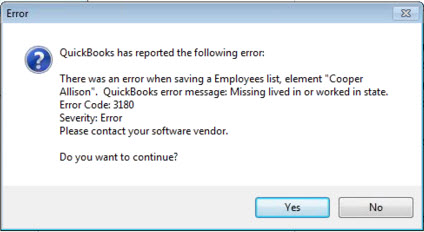
Steps to resolve QuickBooks error 3180
The below steps can be of some help in getting rid of the QuickBooks error code 3180 successfully:
Methods to fix the issue
The user can implement any of the below methods to get rid of the error in QuickBooks successfully. Let us have a look:
Method 1: Merge items in QuickBooks
The steps below can help the user to merge items in QuickBooks successfully:
- At first, the user should open QuickBooks desktop
- Followed by heading to the list
- After that move to the item
- One should then choose to include inactive
- Now, go for the type header to sort the list
- And then right-click the payment item that begins with point of sale
- The next step is to select edit items
- After that add OLD to the item name
- The next step is to choose edit item
- Now, remove OLD
- The user should also choose OK tab
- And then run the financial exchange from you point of sale
- The next step is to merge the duplicate items
- And also, right-click the payment method with OLD
- Once done with that choose edit item
- After that remove OLD
- And also go for OK tab
- At last, click on yes to confirm
Method 2: Opt for tax preferences
This can be done by using the steps below.
- Start with opening QuickBooks point of sale
- And then head to the file option
- Now, select preferences
- And also the company option
- The user should then click on accounts under financial
- And click the basic and advanced tabs
- Lastly, make QuickBooks sales tax payable is only listed in the sales tax row. And change it and run financial exchange if it not.
Experiencing errors in QuickBooks is very much common, as it involves different codes and algorithms. One such error that we will be discussing in today’s post is QuickBooks error code 15103. This is basically a payroll error that can be seen when the user downloads a QuickBooks desktop update. This error is an update error that can be experienced at the time of update and can also later on corrupt the QuickBooks company file. There can be a couple of factors causing this issue, which we will be discussing later in this post. If you are interested in knowing what those causes are along with the steps to rectify the issue, then make sure to read the post till the end.
What leads to QuickBooks error code 15103?
One can experience this error in the following situations:
- One of the basic reasons can be if the web-root antivirus software is present
- The user can also experience a similar issue if the user isn’t having complete permission to install the updates in QuickBooks
- Another reason can be if the QuickBooks isn’t able to update due to the downloaded files being corrupted.
Steps to rectify the issue
The user can try to install the digital signature certificate to get rid of QuickBooks error 15103. The steps involved in this process are as follows:
- At first, the user needs to navigate to QuickBooks in the program files
- Once done with that, find the file QBW32.exe and then right click on it, followed by selecting properties from the drop-down menu
- The user should then click on digital signature from the top tabs, and then ensure that Intuit is selected from the signature list
- Moreover, click on details and in the window that opens up, the user needs to click on view certificate
- In the next step, the certificate window will give the user an option to install the certificate. And then click on install certificate
- Perform the onscreen steps
- Also, reboot the system and open QuickBooks
- End the process by checking if the update completes without errors.In case the cipher is less than 128 bites, then the internet explorer gets damage. In that case, the user can continue with the steps below:
- At first, the user should visit the intuit website
- Followed by opening the menu bar by pressing Alt key
- Once done with that, run the company files and also select properties
- Also search for the number before encryption
- The user should then choose the tools and also the internet option
- And go for delete in the general tab
- Now, head to the internet files and also click on delete
Steps below:
-
- And also choose LAN settings in the connection tab
- The next step is to verify that SSL 2.0 and SSL 3.0 has been marked or not.
- Lastly, unmark the TLS 1.2 in the advanced tab.
- The user needs to first set the internet explorer as the default
- The next step is to check the system date and time
- Now, double click the time display
- Check date and time again
- Make changes if needed
- The user should then verify the cipher
Alternate method
Editing the internet explorer settings
- The user needs to first open your Internet Explorer.
- After that click on the gear icon and then choose Internet options.
- Now move to the security tab > Trusted Sites > site.
- The user should then add the following website
- For US version of QuickBooks:- *.quickbooks.com or *.intuit.com.
- For Canadian version of QuickBooks:- *.quickbooks.ca or *.intuit.ca.
- The next step is to click on the Close button.
- Select the Apply option and then OK.
- End the process by verifying whether the QuickBooks error 15103 is resolve or not.
Coming towards the end of the post, we believe that the reader might be able to resolve the QuickBooks error code 15103 successfully. However, if there is any query or if the user requires our assistance at any point in time, then connecting with our QuickBooks Support experts at +1-888-351-0999 is suggestion. We are a team of certified QuickBooks professionals who work round the clock in providing immediate support and assistance.
You may also read: How to rectify Crash Com Error in QuickBooks Desktop?
By the end of this post, we hope that the information shared in above might be of some help in eliminating the QuickBooks error code 3180. However, if for some reason the error continued to trouble the user, then consult our experts at +1-888-351-0999 is suggest. We are a team of certified QuickBooks professionals who work round the clock in providing immediate support and assistance.
Also Read: How to Resolve Update errors in QuickBooks Desktop?

